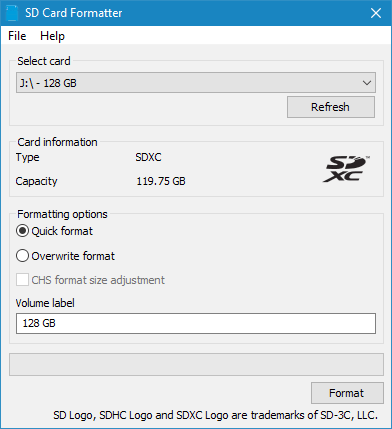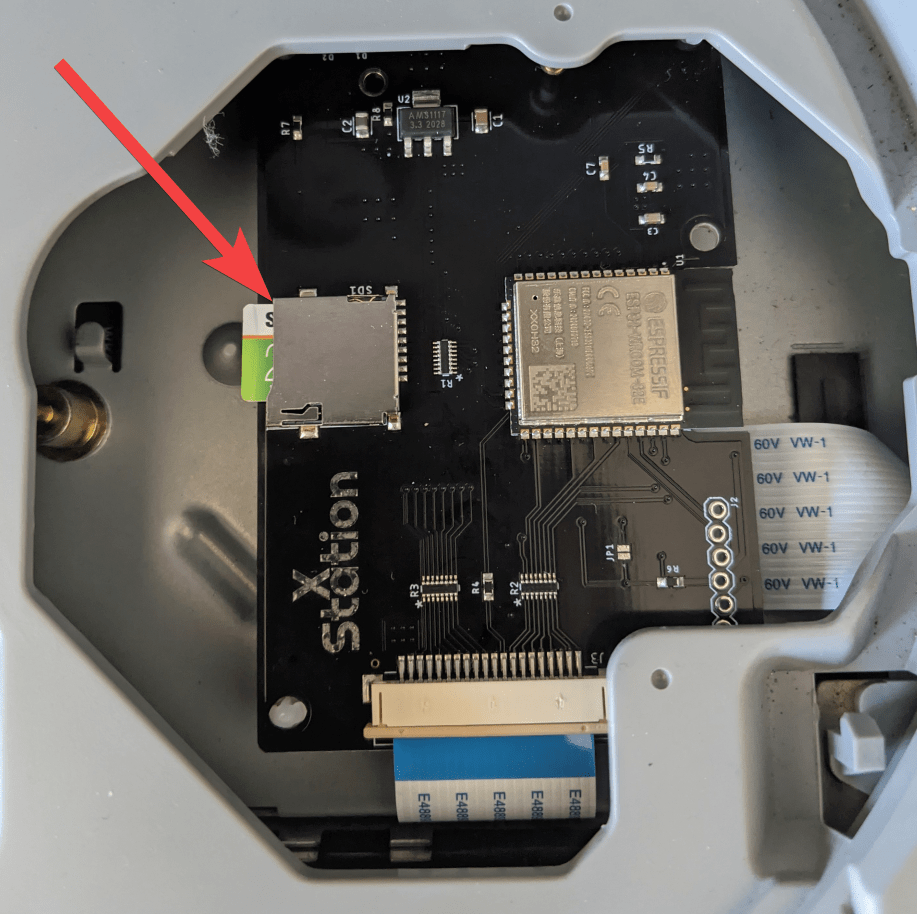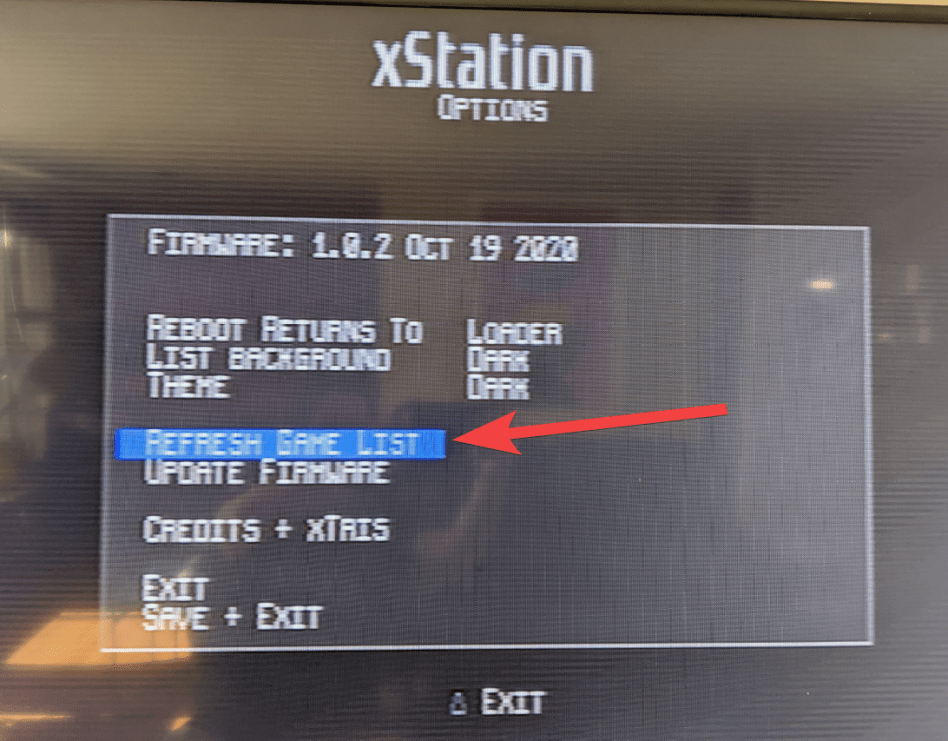Last Updated: 5th March 2021
xStation User Guide
Table of Contents
MicroSD Card
Before using your new xStation Optical Disc Drive Emulator you will need to prepare your MicroSD card.
- Format your MicroSD card. Using the SD Association format tool is strongly recommended for best performance
- Create a new folder on the MicroSD card called “00xstation”. This will hold firmware updates, the xStation loader application, as well as various system files.
This folder will be skipped when scanning for games.
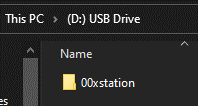
- Download the current release from the xStation Github page or alternatively from our firmware page and unzip those files, and place them into the previously created “00xstation” folder.
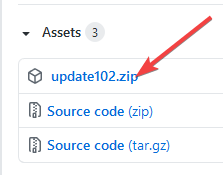
- Copy your games folders which contain the unzipped files to the root of your MicroSD card.
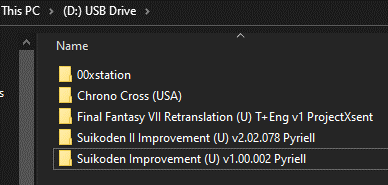
Note
If you plan to have many games (more than 150), then we recommend that you place them in subfolders. This allows much faster scanning for new content.
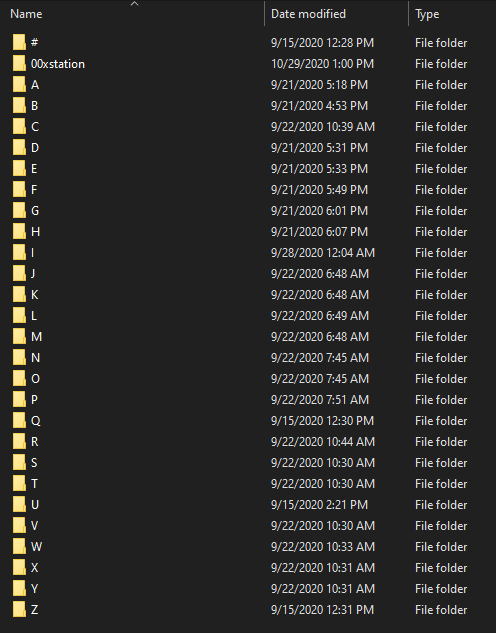
- When this is all complete, you may remove your MicroSD and place it into the xStation’s MicroSD slot.
- Power on your Playstation. You will see the regular Playstation boot process (Sony Logo and then Playstation logo) after which the x-station application loads.
If this is your first time booting it, there may be no games list yet. Start the scan process by selecting “Refresh Game List” and pressing “X” and then “X” again when prompted:
- If your firmware is not the latest version, you may update using the files you loaded in the 00xstation folder earlier, by selecting “Update Firmware” and pressing X.
- Reset Button
Returning to the xStation loader with a soft reset:
To go back into the xStation’s menu without completely powering off and then on again, press and hold the
Playstation’s reset button for about 2 seconds.
(A short reset press will restart the current game.)
Console cold boot / power cycle behaviour:
You can configure xStation to either load the last active game or always start the loader.
Set this option in the loader menu.
Note that you will always see the white startup screen, no matter whether using a soft or a full reset.
The xStation cannot bypass this by itself.
(External cheat carts can boot much quicker however.)